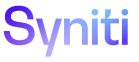Application Development
Add Columns to a Report for a Report Group
Each report group must have one or more columns. The columns indicate where a group starts.
Report groups subdivide the columns within a view. It is therefore important that columns appear in the correct order within the view. All columns within a group must be placed to the right of the first report group column. All columns belon
The following example does not produce the correct results because the ProductName appears in the Customer group.
- CustomerID
- CustomerName
- ProductName
- OrderID
- OrderDate
- ProductID
The correct order is:
- CustomerID
- CustomerName
- OrderID
- OrderDate
- ProductID
- ProductName
In the example, the Customer group starts with a column named CustomerID; the Orders group with OrderID; and the Products group with ProductID.
To add columns to a report:
- Create a report group.
- Click the Columns icon on the Report Groups page. .
-
Click Add.
View the field descriptions for the Report Group Columns page
NOTE: The PRIORITY field is not used.
- Select a name from COLUMN NAME list box.
- Select an order from SORT ORDER list box.
- Click Save.
- Repeat Steps 3 – 7 to add additional columns to the report.
If a report is not sorted at the report group level, sorting defaults to standard page sorting mechanism including the Order By property on the General tab of the Pages page's Vertical View.